 How to post photos
How to post photos
Sat Mar 23, 2024 7:03 pm
To post one or more photos:
1. Click on the icon with two squares, as shown. A new dialogue box will open.
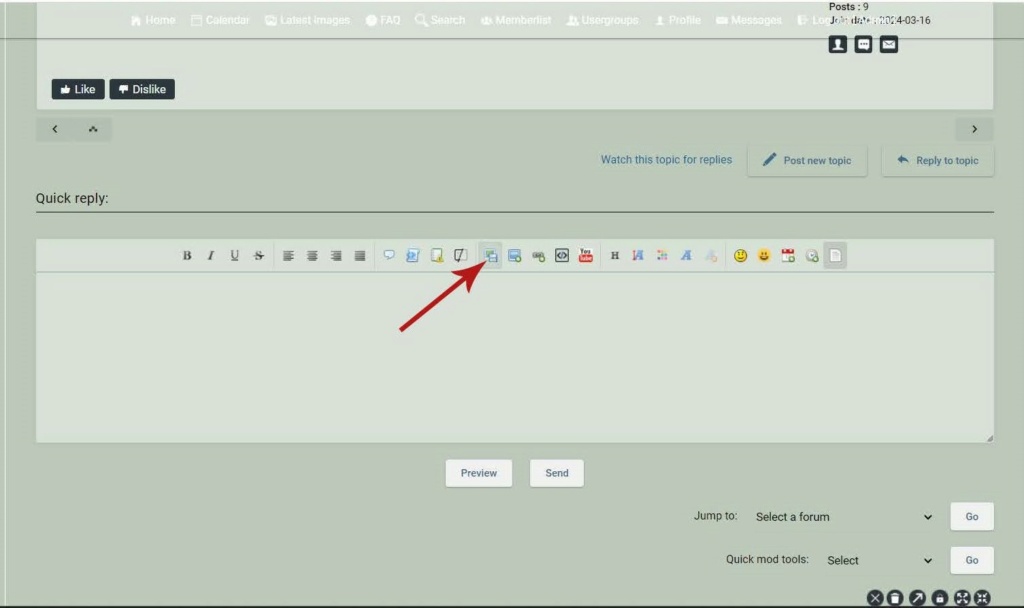
2. Click on 'select file', then choose the file(s) you want to upload. You can select up to 3 - see below if you want more than three images in one post.
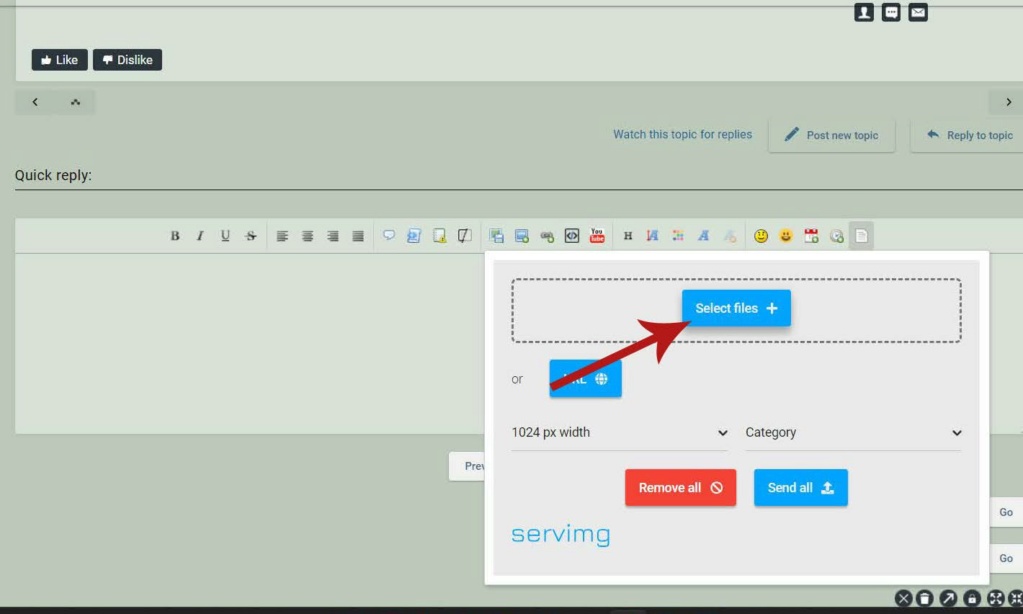
3. Click 'send all'. Your files will upload.
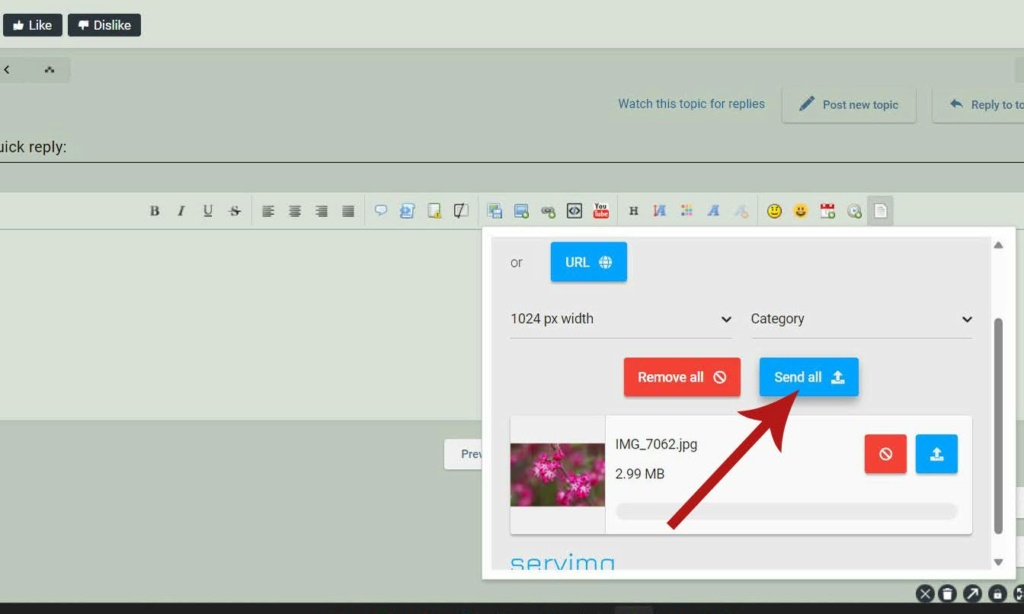
4. Wait for your files to upload. When they are ready, you will see 3 lines of code and the button 'insert all' will appear. Click on that button
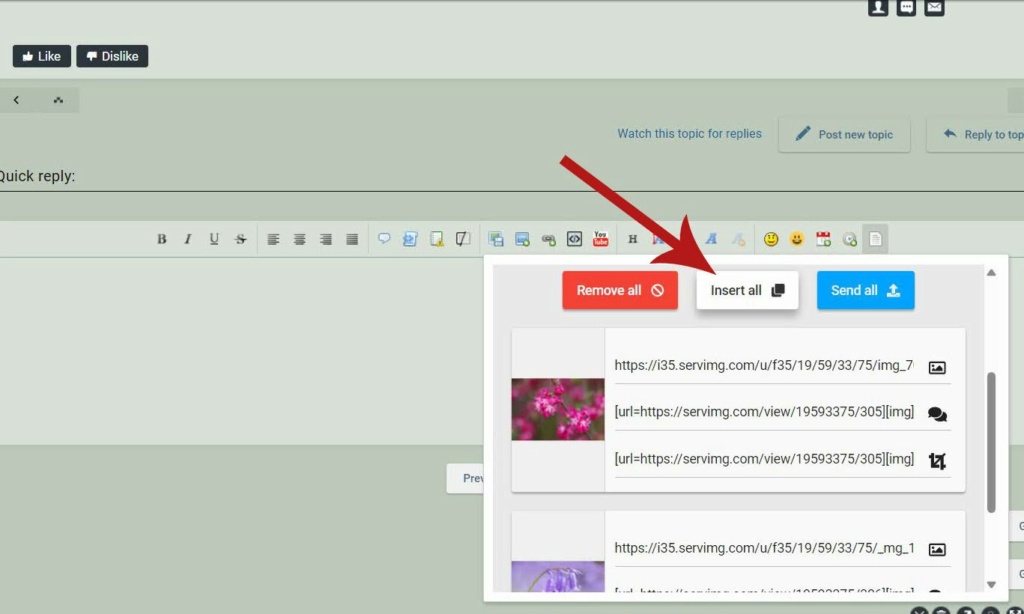
5. Click anywhere on the main forum, the upload dialogue box will close.
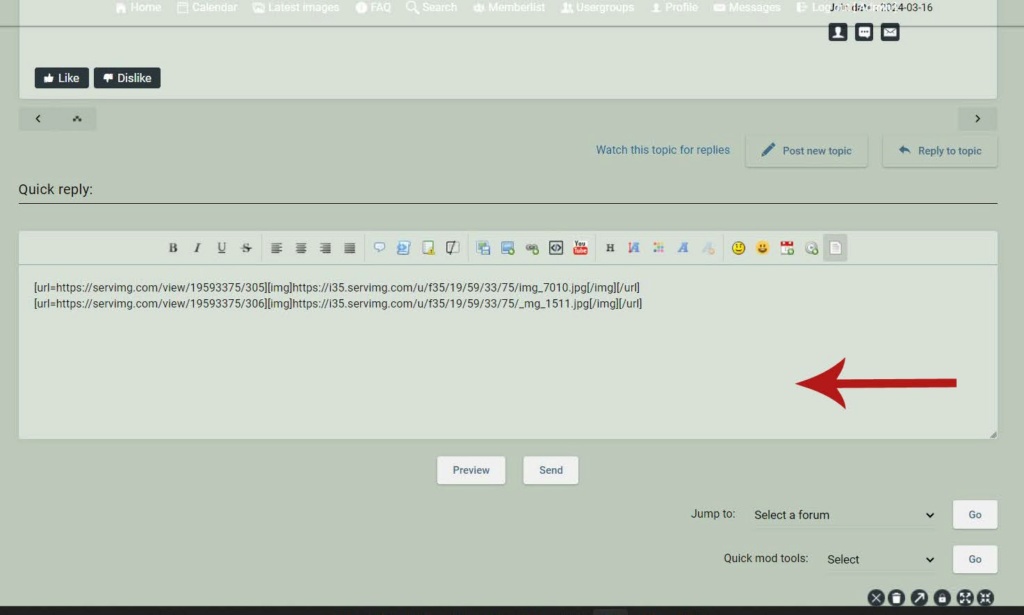
6. You will see a line of code per image. Here, 2 images have been uploaded. You can put spaces and/or text between the lines of code, delete a line or change the order by highlighting a line and dragging it, but you must keep the code intact.
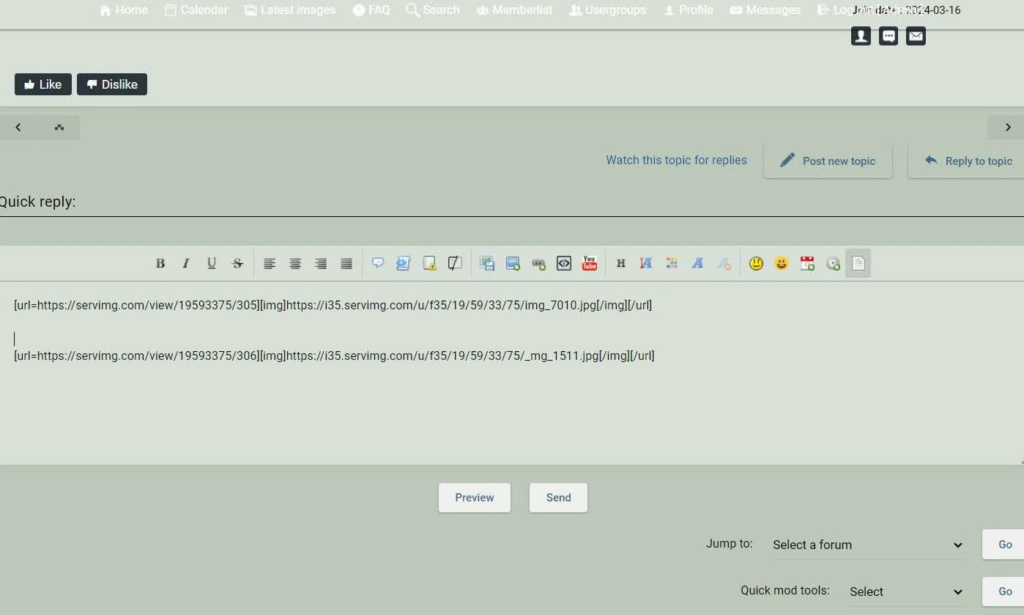
7. Click on preview if you want to check what your photos will look like
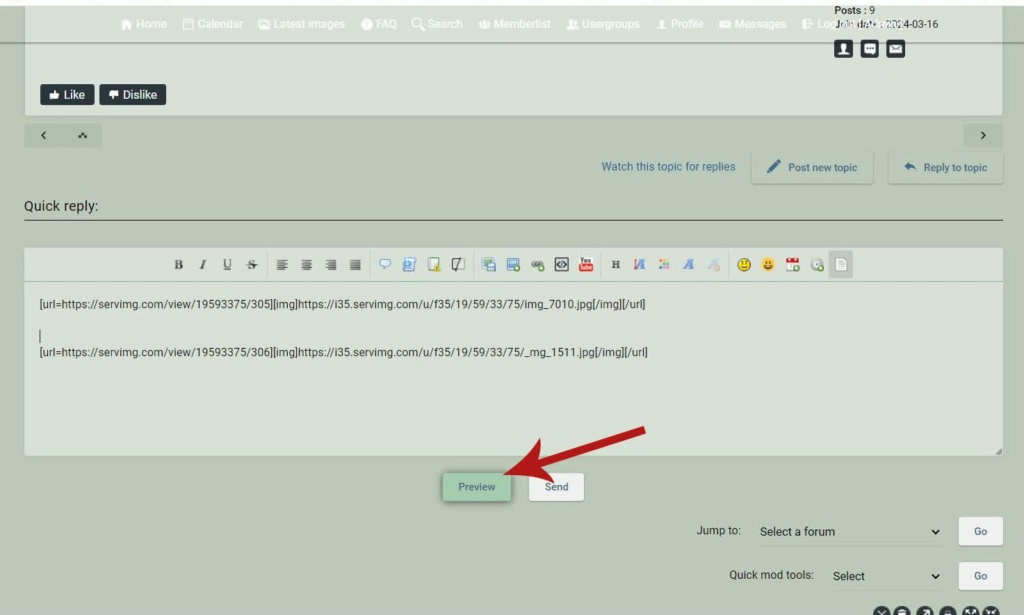
8. And don't forget to press send!
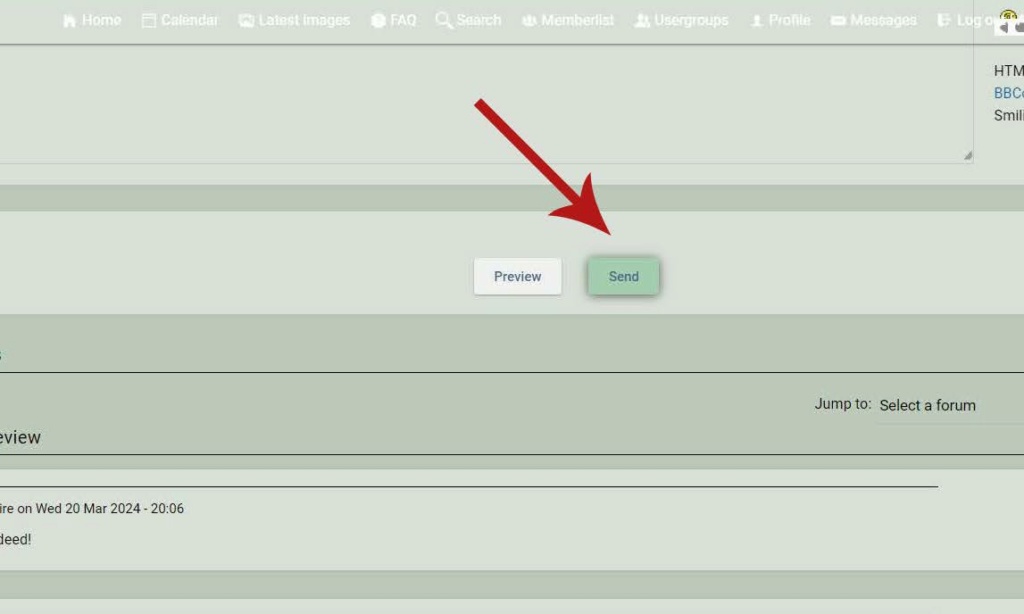
If you wish to include more than 3 images in a post, upload the first 3 following steps 1-4 above, then repeat the process for the next batch. You may need to clear the last shots uploaded before doing more.
1. Click on the icon with two squares, as shown. A new dialogue box will open.
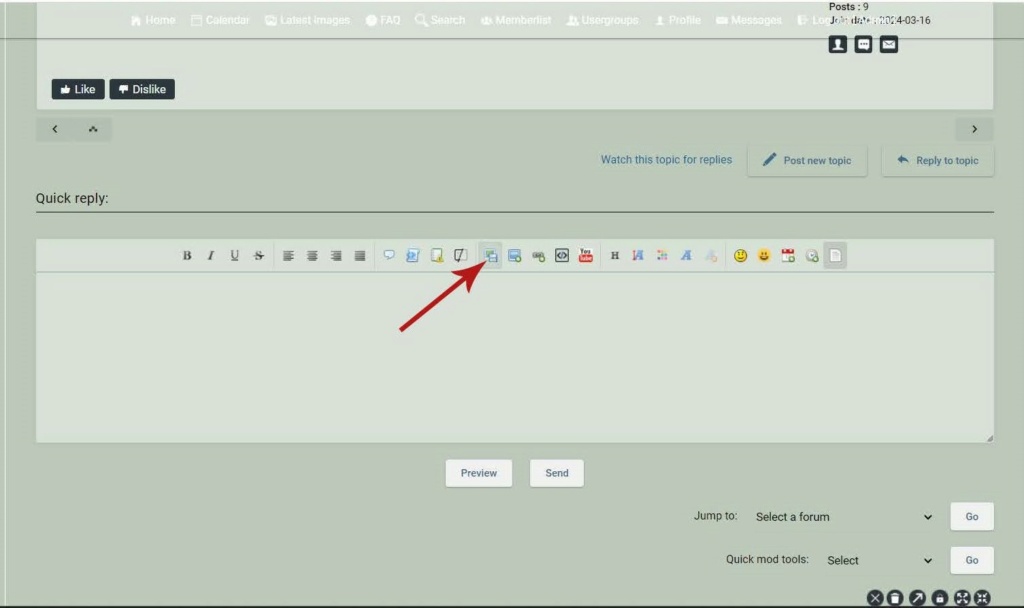
2. Click on 'select file', then choose the file(s) you want to upload. You can select up to 3 - see below if you want more than three images in one post.
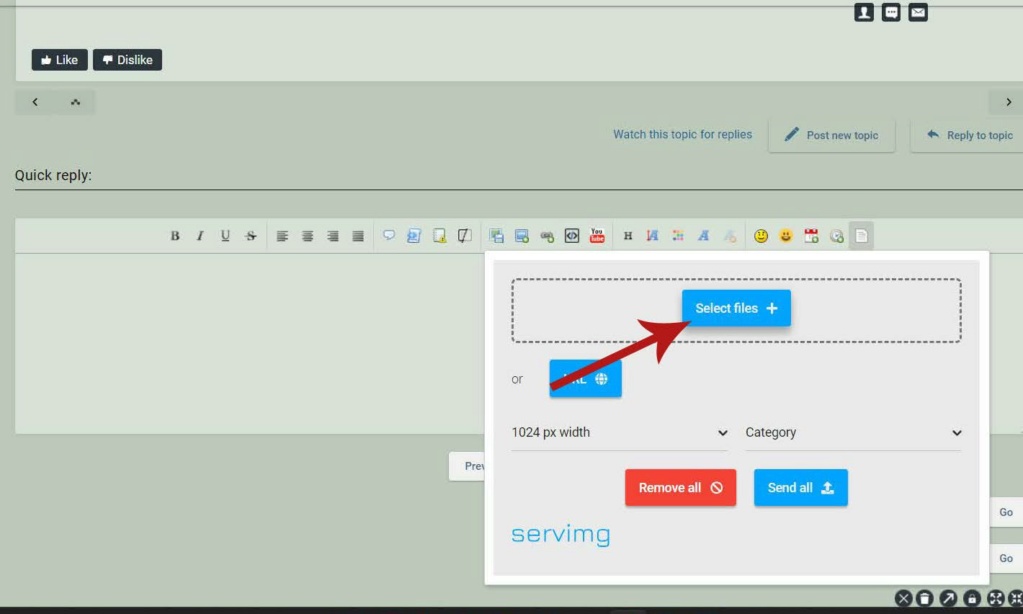
3. Click 'send all'. Your files will upload.
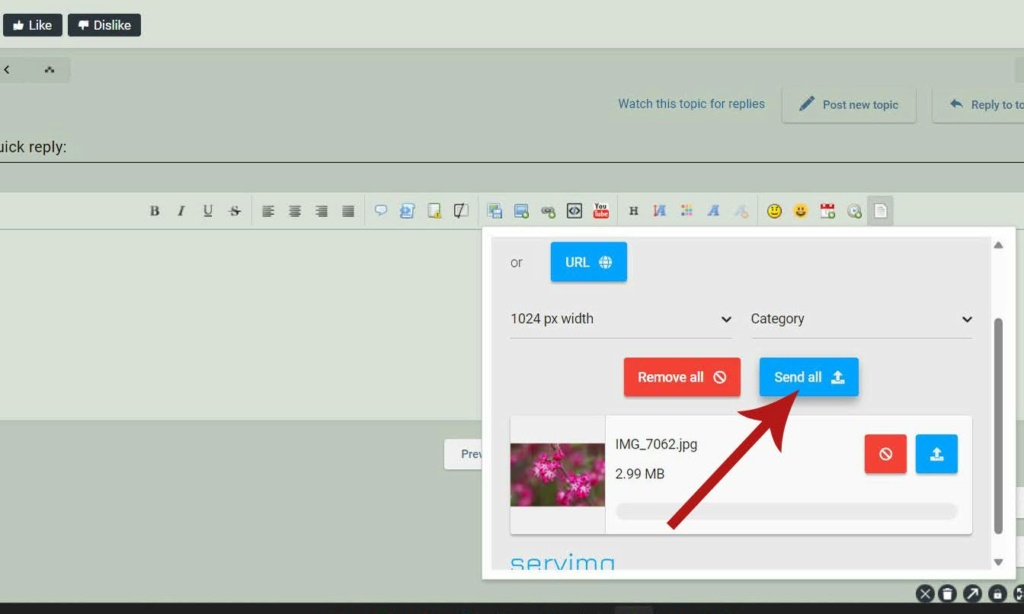
4. Wait for your files to upload. When they are ready, you will see 3 lines of code and the button 'insert all' will appear. Click on that button
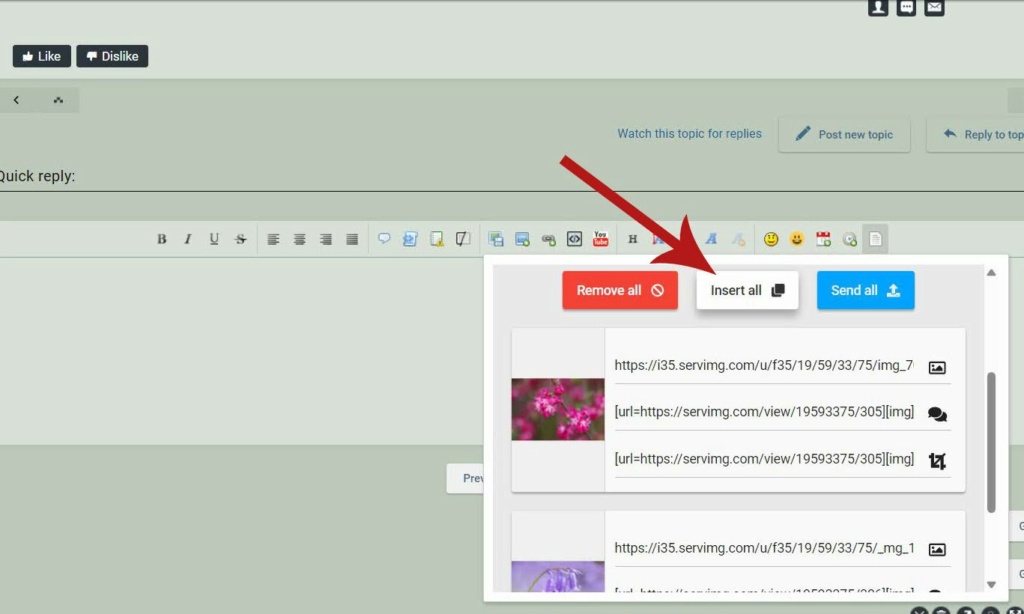
5. Click anywhere on the main forum, the upload dialogue box will close.
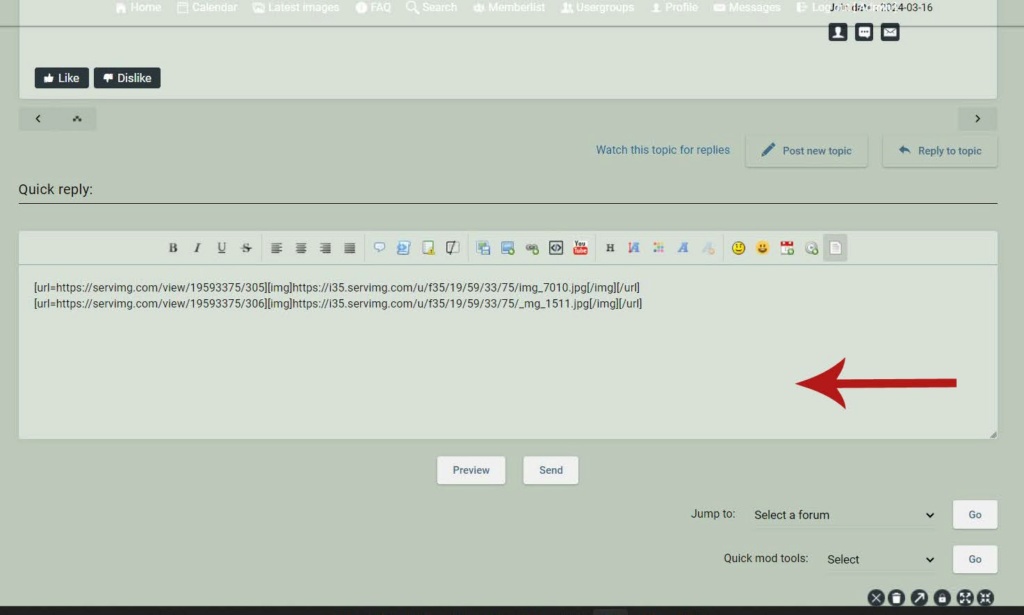
6. You will see a line of code per image. Here, 2 images have been uploaded. You can put spaces and/or text between the lines of code, delete a line or change the order by highlighting a line and dragging it, but you must keep the code intact.
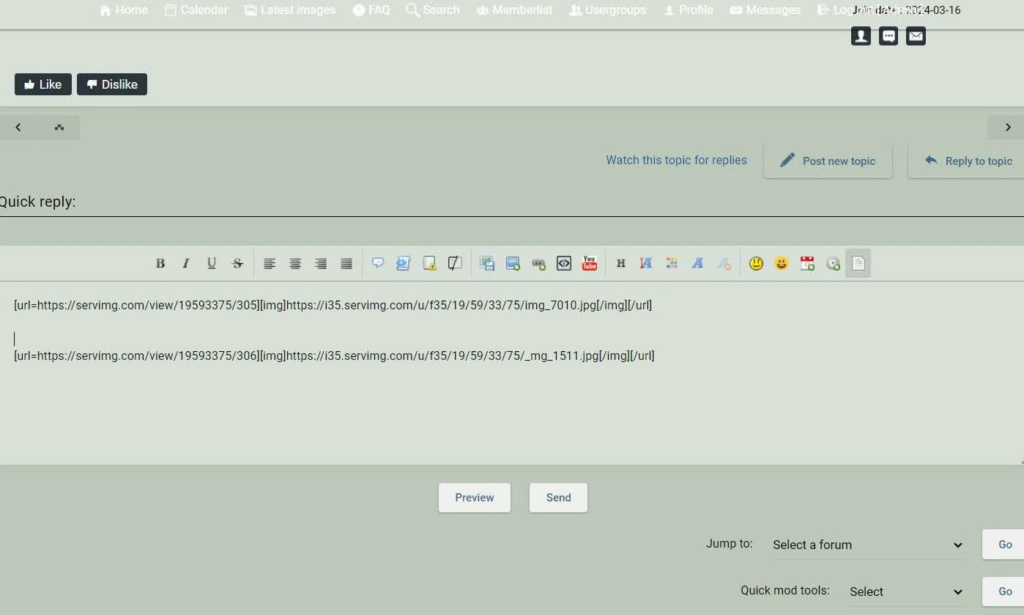
7. Click on preview if you want to check what your photos will look like
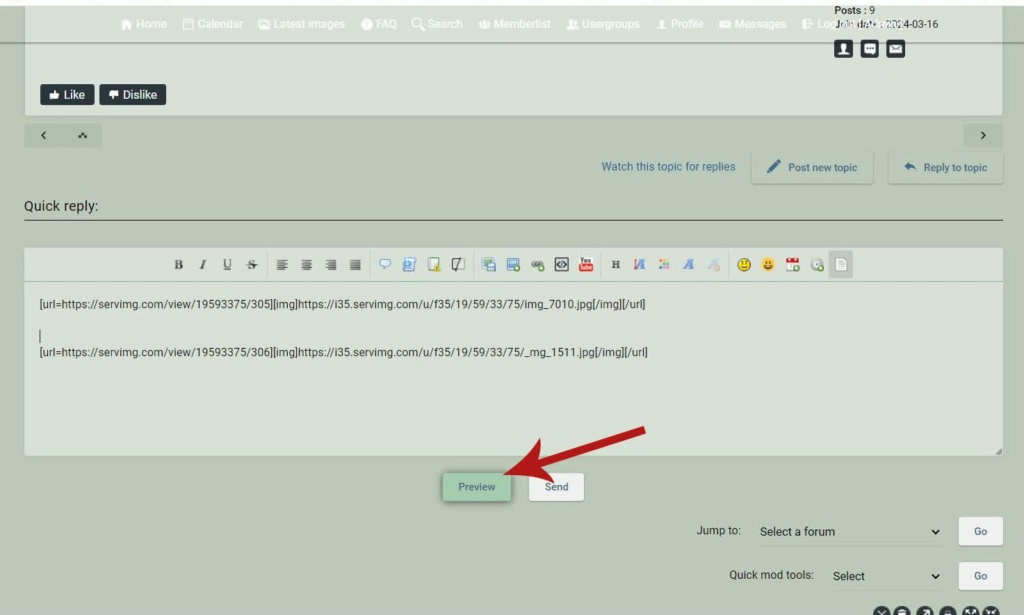
8. And don't forget to press send!
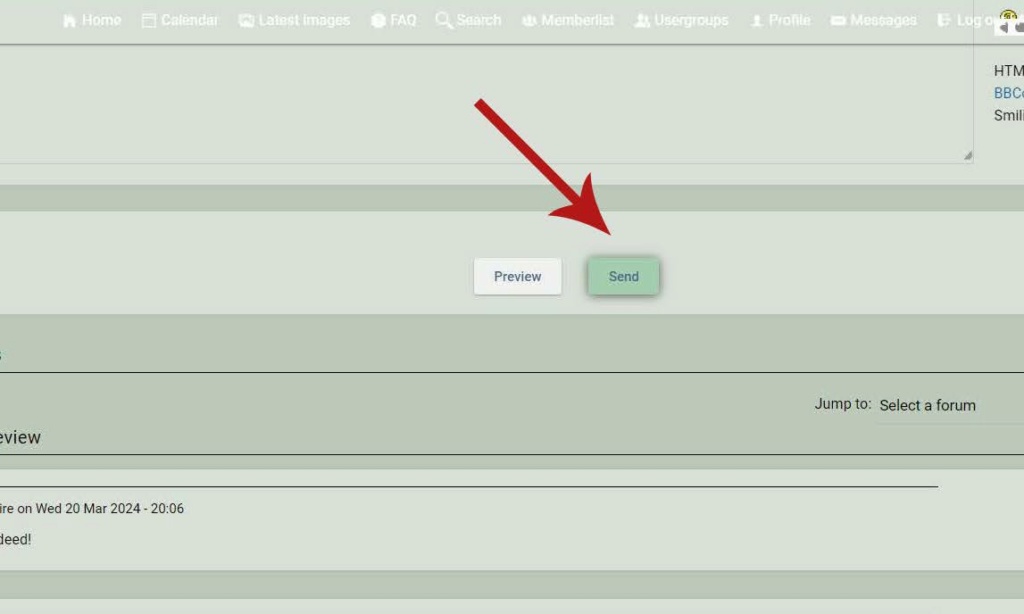
If you wish to include more than 3 images in a post, upload the first 3 following steps 1-4 above, then repeat the process for the next batch. You may need to clear the last shots uploaded before doing more.
Permissions in this forum:
You cannot reply to topics in this forum|
|
|


